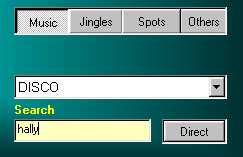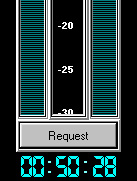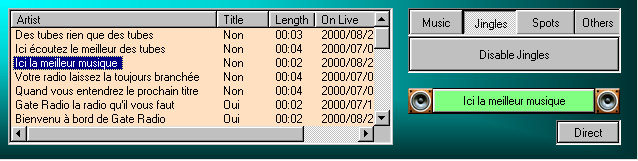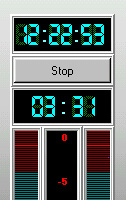In the "edition" menu click on "Model in %"
- Choose the day of the week and the actual time slot.
- In the style column use the mouse right button and select a style in the list that appeared.
- Do this 3 or 4 times on the following lines in order to have different styles.
- Click with the mouse right button in the chosen time slot. Then select the % you want of
this style.
-The final result should be equal to a hundred percent and appear in green.
- Finish your work by clicking on the "save" button to save your work.
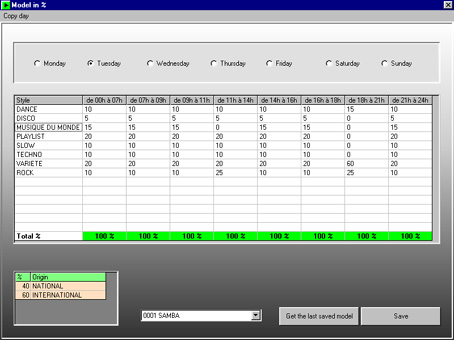
We are going to define a precise order of song styles day by day - slice by slice.
This allows us to begin a time slot with a specified music style.
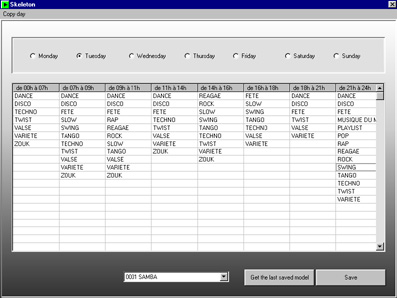
| To test the automatic broadcasting mode click on |  |
| and |  |